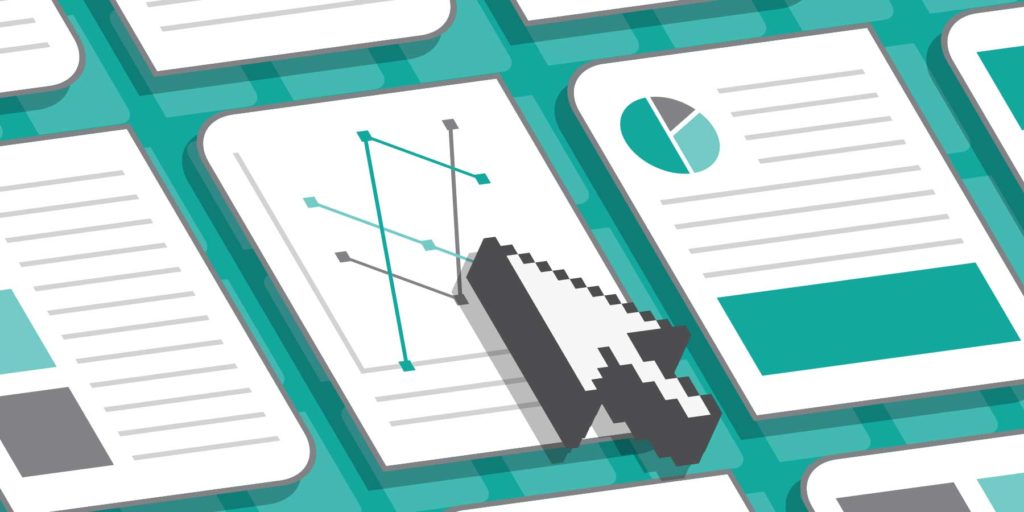If you’re a graphic designer, creating infographics is probably a normal part of your work routine. Today, even freelancer writers have likely heard a request along these lines: “Great article, thanks. Now can you create a visual for us?”
It’s no surprise that more companies want visual representations of data and information. As content marketing platform OneSpot reported in an infographic about infographics, 45 percent of marketers used some sort of visualization as part of their strategy in 2015—a 12 percent jump from 2013. The company also noted that infographics are 30 times more likely to be read than a text article, which makes them an attractive option for media companies and corporate clients desperate for eyeballs.
If you’re a freelancer without a background in visual design, however, you probably have turned down those requests for infographics (and the extra pay that comes with them).
But that may be a mistake. With the proper tools, anyone can create an infographic. They might not be as beautiful as a fully customized, interactive chart from someone who studied data visualization, but most of the time, the resources available can help you get get the job done—and help raise your rates in the process.
To get you started, we’ve researched the pros, costs, and cons of the top five DIY infographic tools. Let’s take a look.
1. Canva
Pros: Canva might be the most user-friendly platform on this list. Its layout is clean and intuitive, and it has a library of over 1 million images, fonts, icons, charts, graphs, and illustrations. It also provides a wealth of pre-made templates, which makes designing something as elaborate as an infographic that much simpler.
When you’re done with your project, you can easily share it via email (even in editing mode if you want to collaborate); download it as a PDF, JPG, or PNG file; and distribute it on social media with integrated share buttons.
Additionally, you can publish your creation to Canva’s community platform, Design Stream, where other users are invited to like and comment on your work. This is a great resource for connecting with other creators and getting feedback on your graphics—whether you’re a novice or veteran designer.
Cons: There are no capabilities for videos embeds, animated features, or live-data integrations, which means you’re pretty much limited to creating static graphics on this platform. If you’re looking to build an infographic that’s interactive or features real-time data, this won’t be the right option for you.
Cost: Free. You can upgrade for $12.95 per month to access extra features such as team folders and saved colors, logos, and fonts.
2. Visme
Pros: Here’s where sound comes into play. Along with providing icons, charts, and graphs, Visme lets you upload video and audio files to your designs; you can even record your voice right in the editing platform. (Want to walk viewers through the infographic yourself? Go ahead.)
Just like Canva, Visme also boasts a selection of over 100 fonts, 1 million free images, and plenty of templates to choose from. It also lets you animate graphics with pop-ups and transitions, which is great for creators and brands that want to add some extra spice to their visuals.
Perhaps what’s most impressive, though, is Visme’s built-in analytics feature, which shows views and time spent. Unless you pay for an outside analytics service that measures your content’s performance, you probably don’t have access to these metrics on your own. The platform also syncs up with MailChimp and allows you to collect emails from people who visit your content, which corporate clients love.
Cons: Unfortunately, Visme has a big downside: You can only create three projects for free, and they include the Visme logo—a big no-no for many clients. Once you pay for an upgrade, your graphics won’t sport the logo anymore, but considering platforms like Canva let you create designs without logos for free, this could be a deal-breaker.
Cost: Free—sort of (see above). You can also upgrade to $7 a month or $9 a month for extra features such as more charts and widgets, premium templates, and access to analytics.
3. Infogram
Pros: Infogram is all about data. You can connect your graphs and charts to live data sources like Google Sheets or Dropbox, and you can even search through public data from sources like the World Bank and the UN. Infogram lets you present your data with a choice of over 35 charts and 200 maps.
It may not make the most visually elaborate infographics, but it’s definitely the platform to use if you’re dealing with a lot of complex data.
You can also make your designs interactive through toggled data sets, embedded videos, and SlideShare integrations. When you’re ready to share your work, Infogram offers embed codes for webpages as well as PDF and PNG downloads.
Cons: The basic package doesn’t include rich text editing, meaning you can’t change the font size or style. So if you’re looking to create the prettiest and most colorful infographic on the block—or blog, rather—Infogram might not be your best bet. Also, like Visme, free designs require you to include the Infogram logo.
Cost: Free. You can upgrade to $19 a month, $67 a month, or even enterprise pricing for extra features such as a larger media library, more maps and icons, and analytics.
4. Venngage
Pros: Venngage lets you browse infographic templates by eight different types, including statistical, informational, comparison, and geographic. This may seem like a small feature, but among platforms that offer hundreds of templates, it stands out. It can be a headache scrolling through streams of templates until you find the one you’re looking for, but that doesn’t really happen on Venngage.
Along with hundreds of free charts, icons, maps, and templates, Venngage also offers interactive data features and the ability to embed your creations on blogs and websites.
Cons: You have to pay for unlimited image uploads, PDF exports, and many of the infographic templates. Given that some of these features are free on other platforms like Canva and Infogram, this can be a turn-off.
Cost: Free. You can upgrade to $19 a month or $49 a month for extra features such as premium templates and watermark removal.
5. Piktochart
Pros: Piktochart’s biggest perk might be its library of over 200 infographic templates created by a team of in-house designers. Canva similarly offers templates from its own designers, but sometimes you have to sift through user contributions to find them.
Piktochart also lets you import data or survey results from SurveyMonkey, Google Sheets, and Microsoft Excel, giving it that data-friendly boost. Unlike a couple of these platforms, Piktochart has video embed capabilities, making it a great choice for visually engaging and interactive designs.
Cons: Many intricate infographic templates are only available with the paid versions of Piktochart. While it might be worth it to pay for some of them, you can find similar ones for free on Visme and Canva.
Cost: Free. You can upgrade to $15 a month or $29 a month for extra features such as more image uploads, watermark removal, and more integrated export platforms.
Since all these companies provide free options, it’s worth mixing and matching your services depending on what you need, and experimenting to see which one you like best. That way, the next time a client casually asks for that visual, you can send back a quick reply: “Sure—now how about my rate?”